How to Extract WiFi Password from QR Code (Step-by-Step)
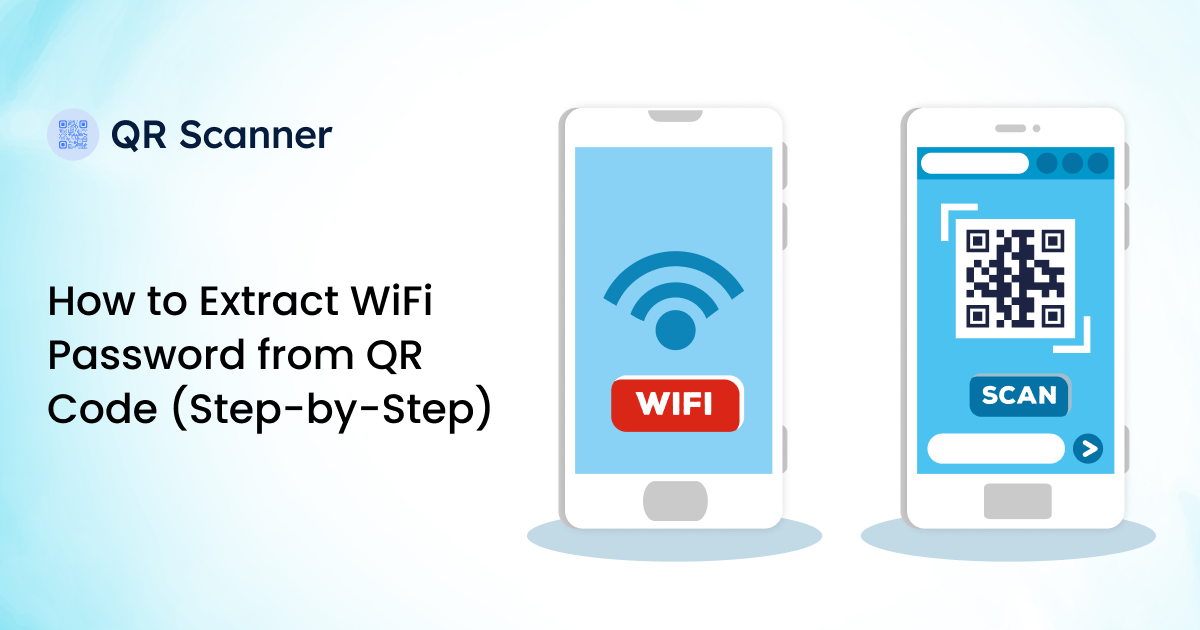
QR codes are incredibly flexible and useful. They can be used to provide a variety of information in different formats. Today, there are various types of QR codes available.
For example, there is the VCard code, which automatically creates a new contact and fills in the Name, Email, and Phone Number fields. Then there is the RSVP code, which provides the location, date, and time of an event.
Our topic of discussion today is the WiFi QR code. You can probably guess from its name what it is supposed to do. Nevertheless, we will explain what it does and how you can extract a WiFi password from it.
What is a WiFi QR Code?
A WiFi QR code is a specific type of QR that can store a WiFi router’s password. It also holds instructions that tell the scanning device to open its network settings and automatically input the password to connect to the network.
As a result, you can use a QR scanner to easily connect to a WiFi network by scanning the right QR code. You can see this in restaurants and public libraries where anyone can scan the QR code to connect to the facility’s WiFi network.
What Are the Benefits of Using a WiFi QR Code?
There are several benefits of using a WiFi QR code. We have listed some of them here.
1. No Need To Type Passwords Manually.
You don’t have to ask for a password and type it manually. There is a lot of room for human error, e.g., mishearing the password or accidentally typing the password wrong.
With a QR code, you don’t have to do all of that. Just scan it and you will be golden.
2. Convenient for Sharing Passwords.
Same reasons as above. Instead of trying to tell someone the password, you can just show them the QR code, and they can scan it to connect to the WiFi.
3. Enhances Guest Experience.
In service centers and customer-facing businesses, sharing the facility’s guest network is made easier by a WiFi QR code. Guests don’t have to bother anyone and can scan the code themselves. To make things easier, the service can place the code in a publicly viewable and easily scannable place.
4. Secure Sharing Of Passwords.
If you want to share a WiFi password without risking anyone hearing it, you can use a WiFi QR code. You just show it to the person instead of whispering the password or passing them a note that can be misplaced.
How To Scan and Extract a Password from a WiFi QR Code
You can use any QR scanner to extract the password from a WiFi QR code. However, if your device does not have a built-in QR scanner, you can use an online one instead.
We have highlighted how you can use the QRscanner.net scanner to extract the password from a WiFi QR code. Here are the steps for doing so.
- Open a browser on your smartphone, PC/Laptop, or tablet.
- Navigate to the QRscanner.net website.
- You will have two options for scanning the code.
- To access your device’s camera and scan the code with it.
- Upload/Copy-paste an image to the QR scanner and scan that.
Option “a” is handy on mobile phones as it enables real-time scanning of QR codes. Option “b” is handy on PCs where a camera may not be as easily available.
Steps for Option “a.”
- Grant permission to your browser to access your device’s camera. You will see a notification asking for your permission when you first visit the QR scanner web page. Just click/tap “Yes” to grant it. Otherwise, you will have to go to system settings and grant it from there.
- Select the “Scan via Camera“ option to open your camera.
- Point the camera at the QR code and hold still for a second.
- The output will be shown on the right side of the screen (if you are on a PC). It will contain the WiFi password in plain text form so you can memorize or copy it.
Steps for Option “b.”
- Select the “Upload” option and click on the “Upload Image” button to open a file browser. Then locate the image of the WiFi QR code and open it. This will upload it to the tool, and it will be scanned.
- You can also copy and paste a QR code in the “Upload” option. Instead of pressing the “Upload” button, simply use the keyboard shortcuts (CTRL + C and CTRL + V) to copy and paste a QR code instead.
The output will be shown on the right side of the screen (if you are on a PC). These are the steps to scanning and extracting the password from a WiFi QR code.
Conclusion
So, that’s how you can easily extract the WiFi password and network name from a WiFi QR code. The steps are simple and easy, and most importantly, the tool used for extraction is free. So, anybody can easily use it for extracting information from QR codes.
Frequently Asked Questions
How To Get the Wi-Fi password from a QR code?
To get a WiFi password from a QR code, you just have to open our Qr scanner and permit it to access the camera. Then you just have to point it at the WiFi QR code to get the password.
How To Read a Wi-Fi Password From a QR code Image/screenshot?
To get a WiFi password from an image or screenshot, follow the given steps.
- Open the QRscanner.net homepage (it has the QR scanner tool)
- Select the “Upload” option to open a file browser.
- Find the image of the WiFi QR code and upload it.
- Press the scan button to get the WIFi password.
- Alternatively, you can also just “copy and paste” a WiFi QR code into the interface and scan it.
That’s all it takes to read a WiFi password from an image or screenshot.
Can I connect my laptop to Wi-Fi using a QR code?
Yes, you can connect your laptop to a WiFi network using a QR code. That’s the entire reason for WiFi QR codes to exist. Upon scanning, they provide the password and credentials required to connect to the network.
How To Scan a Wi-Fi QR Code on a PC Without a Camera?
To scan a WiFi QR code on a PC without a camera, you need to have the image of the code available on your PC. Once that is done, you just have to do the following.
- Open a WiFi QR Code Scanner on your PC.
- Upload the image or copy-paste it into the input interface.
- The tool will automatically scan the WIFI QR code and decode its Wi-Fi details (network name/SSID and password).
That’s how easy it is.
Related Blogs
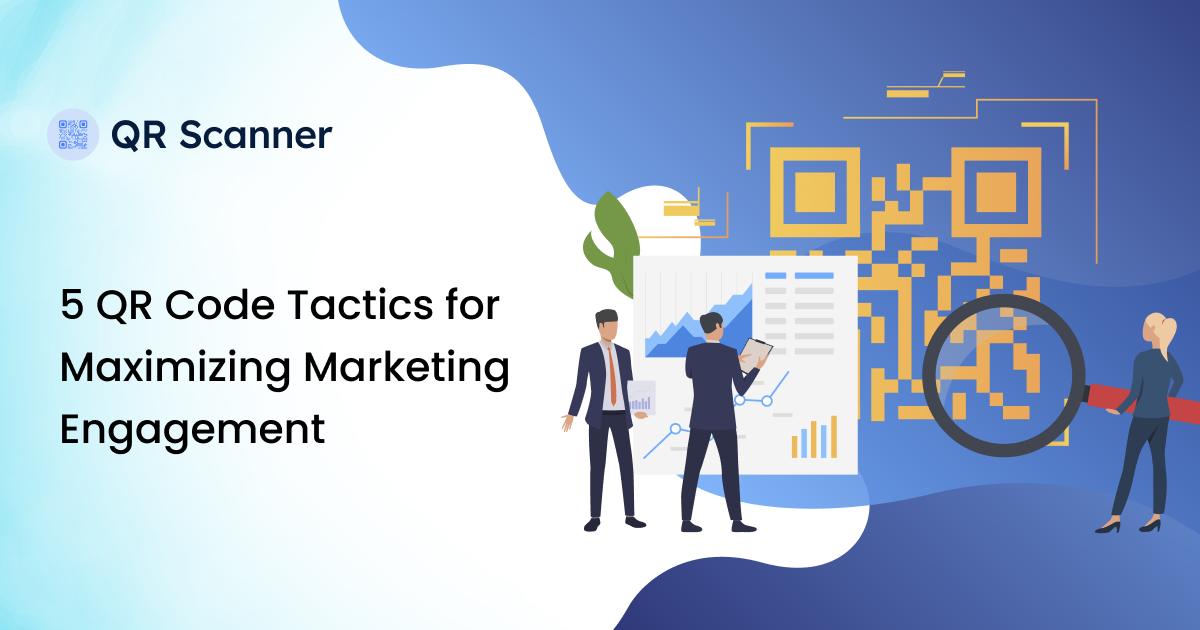
5 QR Code Tactics for Maximizing Marketing Engagement
Follow these five powerful QR code tactics to Boost your marketing engagement
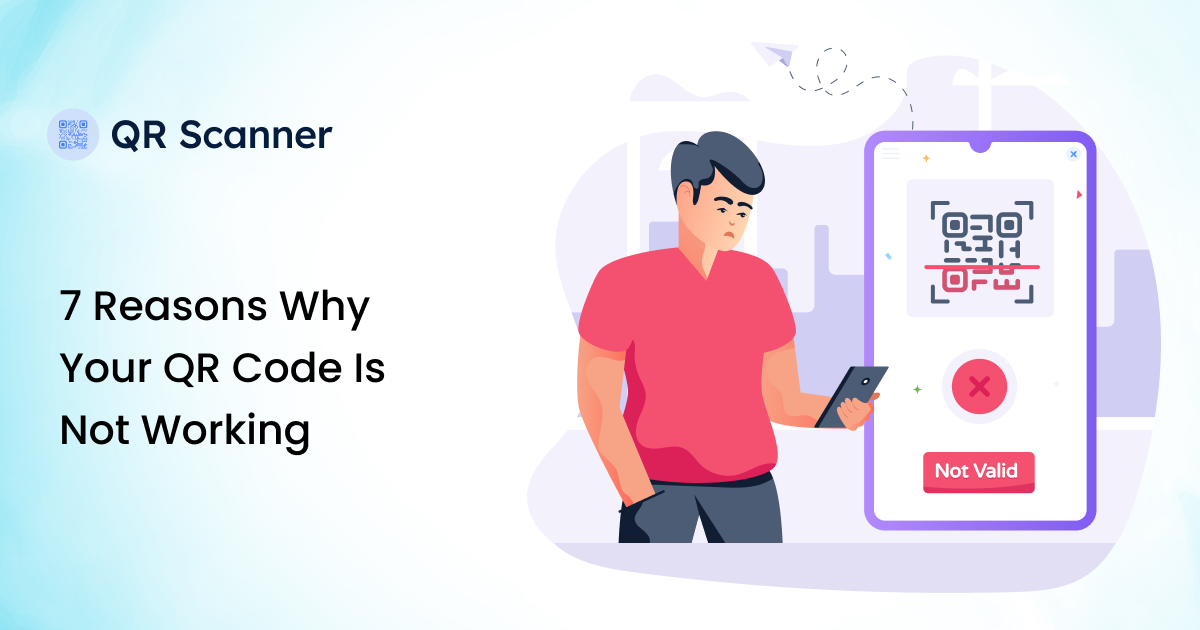
7 Reasons Why Your QR Code Is Not Working
Learn our comprehensive guide on seven reasons why your QR Code is not working
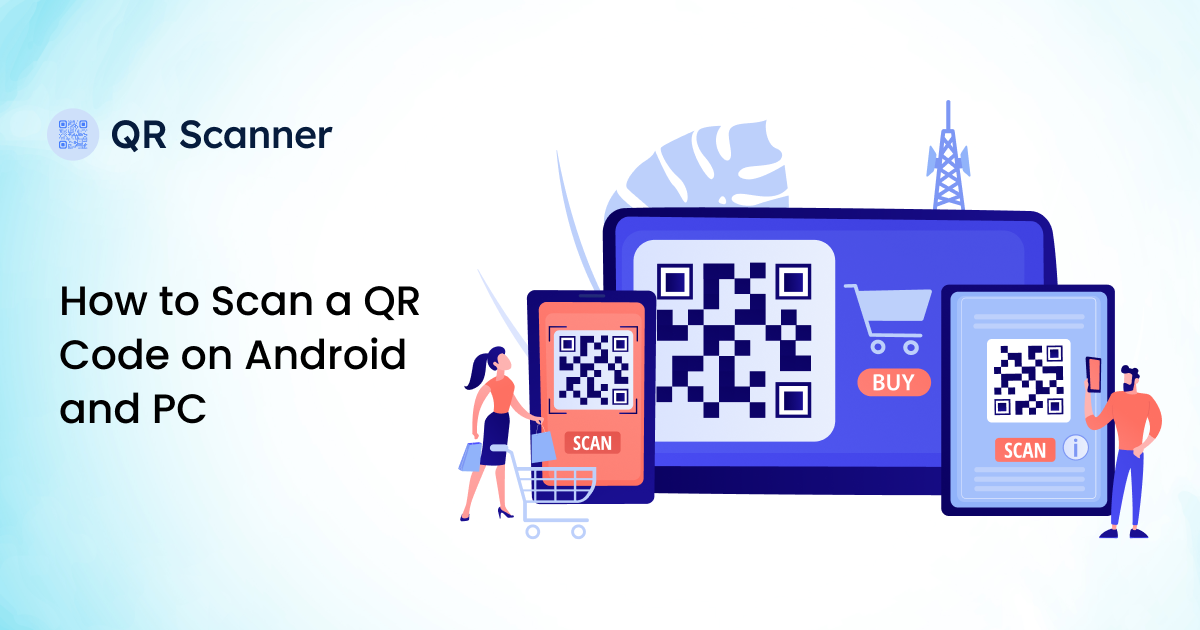
How to Scan a QR Code on Android and PC
Learn our comprehensive guide on How to Scan a QR Code on Android and PC